Mobile refueling with the MAES app!
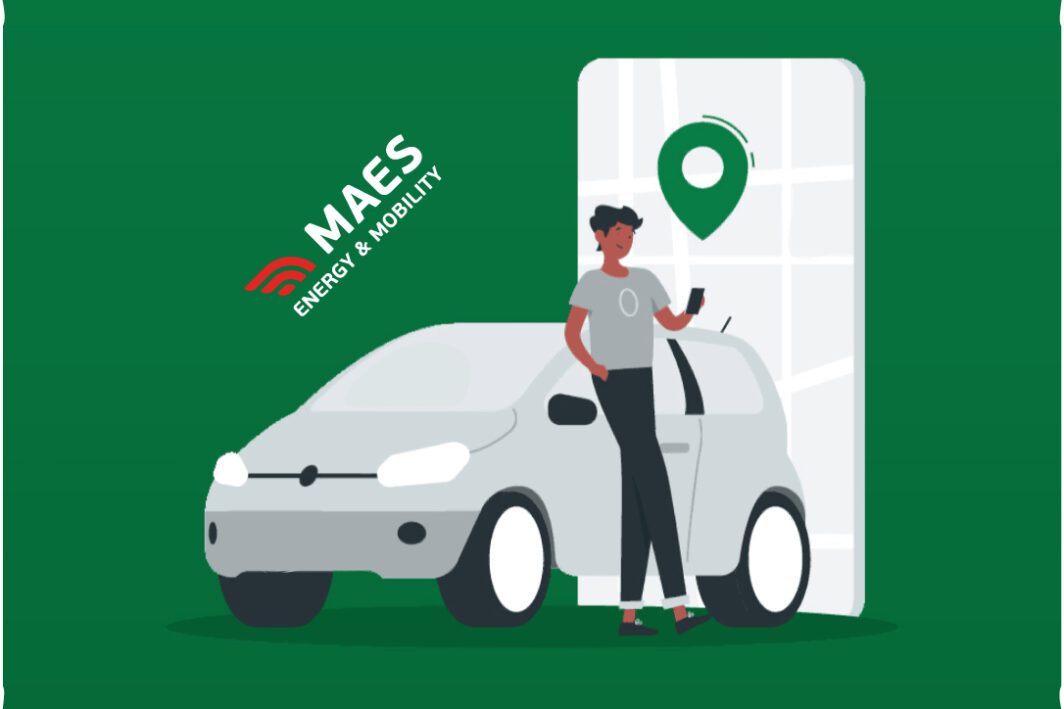
The MAES-App
Everything you need to know about the MAES app
With the handy MAES app you will no longer have to pass through the terminal, you can simply refuel from the app.
- Tap the icon of the station where you are. And then press “Refuel here” to start the mobile refeuling
- If you receive a message that you are not in the vicinity of the gas station, you may have pressed in the wrong location. Via “No” you return to the previous screen and you can select the correct station. This way you are always sure that no one else can refuel via your app.
- If you have also registered a vehicle, you can also select the correct vehicle
- Then you still have to choose your card. At the next refueling, the app will present this card first.
- Then the app will ask for your PIN, Touch ID or Face ID to confirm
- You will then have to select the pump and if there are several products with that pump, you still have to choose the right product
- Then you can proceed toe the actual refeuling
- If you have pressed something incorrectly, you can always press abort during the process or cancel once the pump is free. This immediately stops the action. If you still have not removed the hose from the pump after 90 seconds, the action will also be stopped.
FAQ
Can I refuel using any bank card?
It is possible at any bank, but unfortunately for some banks you still need the card reader. You can confirm the other via the Mobile app.
There is no problem with these banks: Belfius, KBC, BEOBANK and it also works with Mastercard & VISA.
You currently need a card reader for the following banks: Argenta, VDK, AXA, ING.
We do not yet have information for the following banks: Fortis, Crelan, Bpost.
We are currently working on an additional solution via ItsMe. This one would arrive soon.
I have lost my pin code for the app. What now?
If you have lost the pin code of your app, it is best to reinstall and register the app. Currently you cannot request the PIN again for security reasons. Otherwise, anyone who has access to your cell phone can refuel for free. It is handy to put the fingerprint in it, so you don’t need the pin code and you can still safely refuel on your mobile.
Can I change my app PIN?
You can change the pin code via settings, icon at the bottom right.
Can I change the language of the app?
You can easily adjust the language of the app via settings, icon at the bottom right. Currently the app is available in English, French & Dutch.
Which pin code should I use for the MAES app
During registration you can enter a pin code for using the app. This pin code can be your personal pin code and does not have to be that of the fuel card. You will have to enter this every time, if you do not work via fingerprint, when you want to refuel mobile.
You do need the original pin code of the fuel card to insert the fuel card for the first time. If you no longer have this, you can always request it via [email protected]. Please note that you do this via an e-mail address known to us (for example, where the invoices will appear).
Are the data from the app automatically included on the invoice?
No, if you would like the number plate and vehicle to be included on the invoice, you can set this up via MY MAES or contact the fuel card service.
Do I have to create a new account or can I use this from MY MAES?
You need to create a new account for the app. You can complete this in a few short steps and then you can link your fuel card to it. For invoicing we still look at the data on “My MAES”.
Where can I find my original PIN code?
The app uses the original PIN code, which you received in the accompanying letter when you received the card. If you have already changed this code and you no longer have the original one, you can of course always request it via the MAES fuel card service. Please note that you do this via an e-mail address known to us.